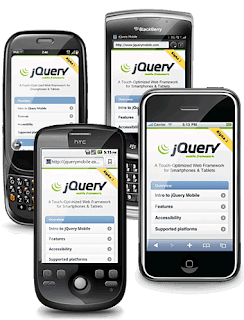CSS Resources
W3Schools offers a comprehensive CSS3 reference: http://w3schools.com/css3/default.asp CSS3.Info contains tons of great articles on the newest CSS3 stuff: http://www.css3.info/ Pixel2Life offers a ton of tutorials: http://www.pixel2life.com/tutorials/css_stylesheets/ Check out Good-Tutorials for more CSS tutorials: http://www.good-tutorials.com/tutorials/css NetTuts+ has a lot of great articles and tutorials on CSS3: http://net.tutsplus.com/?s=css3